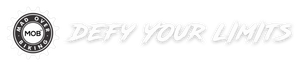meilan blade setup
How to use Blade bike computer:
1. The correct installation of speed & cadence sensor on your bike.
2. Set up Blade bike computer: (Set up BLADE on MEILAN APP) (MEILAN app is compatible with smartphones: iOS 9.0 and above and Android 5.0 and above)
- A. Download the MEILAN APP (download from Google Play or App store) and ensure Bluetooth is on.
- B. Turn on MEILAN APP to register / log in, follow the APP instructions, authorize other apps.
- C, Turn on Blade, hold left-side button to turn on/turn off the switch button.
- D, Tap "+ Add device" to search and add Blade to the APP.
- E, Tap blade to get to setting menu, then set ODO and update firmware (if prompted).
- F, Pairing sensors. Tap on the sensor, search and add sensor, and activate the sensor by shaking the crank at the same time.
- G. After the pairing, set or modify the name of sensor and wheel circumference, then complete the setting.
3. Tap "More" to get to the settings menu, tap "Share" to authorizing other apps (such as Strava, Trainingpeaks).
Notice:
- A. While start cycling, please press the middle button of the computer then it will start to record cycling;
- B. After stopping manually, you need to press the middle button to start cycling;
- C. After finish the cycling, long press the middle button to save the current cycling recording, then you can view your cycling data in the history. Long press the right button to enter or exit the history;
- D. In the process of the updating the software of bike computer, please keep the phone and bike computer on and don't exit the updating menu, Otherwise the bike computer maybe damaged.